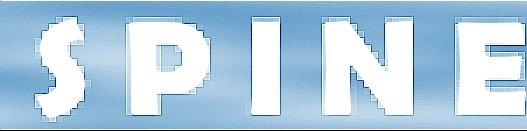Create a tinymce_init.js file in the jscripts/tiny_mce directory and define the following content:
tinyMCE.init({
mode : "exact",
elements : "body",
theme : "advanced",
plugins : "table,save,advhr,advimage,advlink,,insertdatetime,flash,searchreplace,contextmenu,paste,directionality,codeprotect",
theme_advanced_buttons1_add : "fontselect,fontsizeselect",
theme_advanced_buttons2_add : "separator,insertdate,inserttime,separator,forecolor,backcolor",
theme_advanced_buttons2_add_before: "cut,copy,paste,separator,search,replace,separator",
theme_advanced_buttons3_add_before : "tablecontrols,separator",
theme_advanced_buttons3_add : "flash,advhr,separator,ltr,rtl",
theme_advanced_toolbar_location : "top",
theme_advanced_toolbar_align : "left",
theme_advanced_statusbar_location : "bottom",
content_css : "example_word.css",
plugi2n_insertdate_dateFormat : "%Y-%m-%d",
plugi2n_insertdate_timeFormat : "%H:%M:%S",
extended_valid_elements : "hr[class|width|size|noshade],font[face|size|color|style],span[class|align|style]",
external_link_list_url : "example_link_list.js",
external_image_list_url : "example_image_list.js",
flash_external_list_url : "example_flash_list.js",
file_browser_callback : "fileBrowserCallBack",
paste_use_dialog : false,
theme_advanced_resizing : true,
theme_advanced_resize_horizontal : false,
theme_advanced_link_targets : "_something=My somthing;_something2=My somthing2;_something3=My somthing3;",
paste_auto_cleanup_on_paste : true,
paste_convert_headers_to_strong : false,
paste_strip_class_attributes : "all"
});
function fileBrowserCallBack(field_name, url, type, win) {
// This is where you insert your custom filebrowser logic
alert("Filebrowser callback: field_name: " + field_name + ", url: " + url + ", type: " + type);
// Insert new URL, this would normaly be done in a popup
win.document.forms[0].elements[field_name].value = "someurl.htm";
}
Important:
To edit the .admin files, change the editor back to the normal textarea (backing up the editor version of .admin-content and copying the original editor in place).